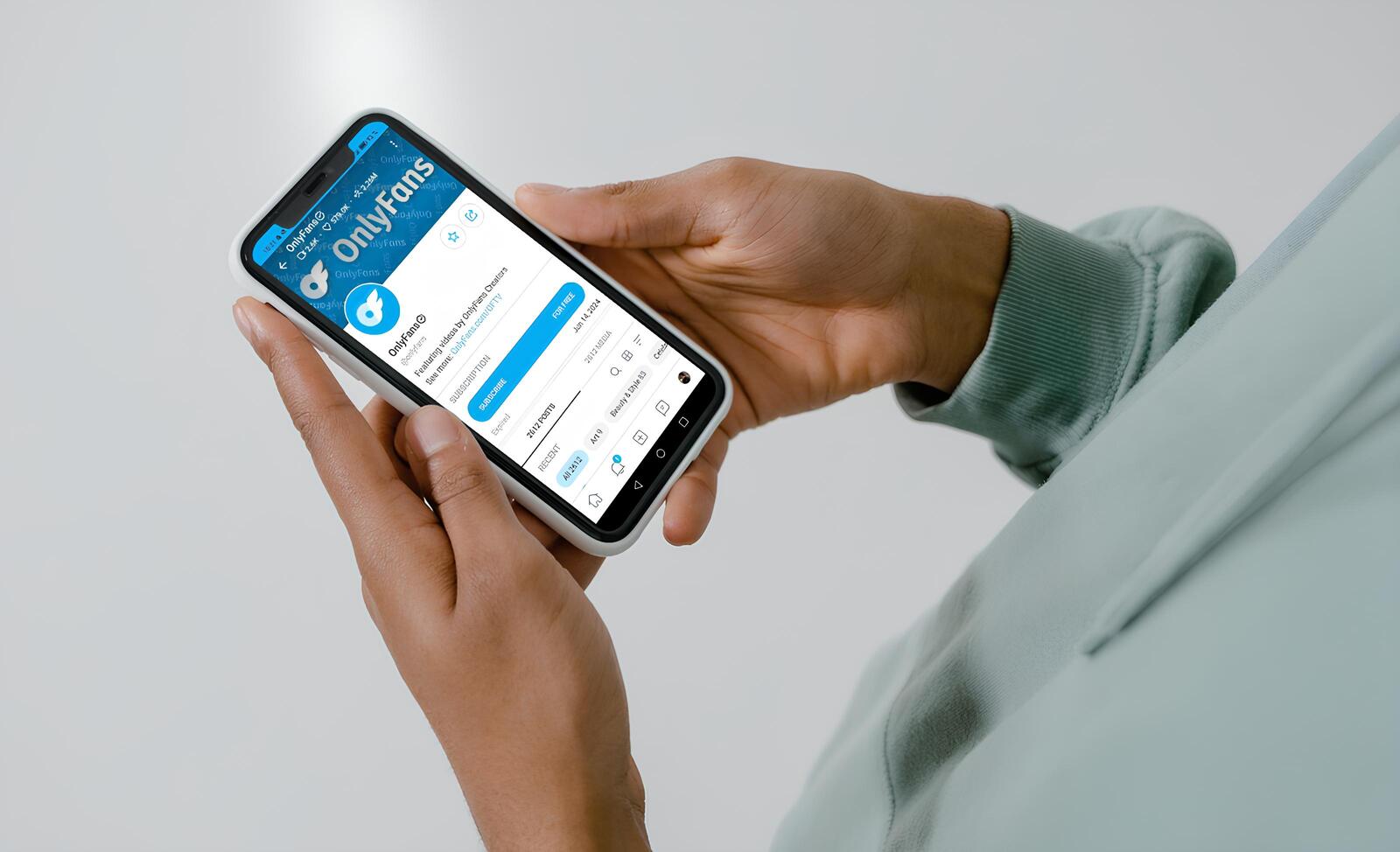
- June 14, 2024
- 3:12 pm
Are you worried about being caught off-guard by automatic renewals of your OnlyFans subscriptions? Perhaps you’re contemplating a break or your interests have shifted. Whatever the reason, understanding how to manage your subscriptions, ensuring they don’t continue to withdraw funds without your explicit consent, is crucial. This guide provides a straightforward pathway to cancelling your OnlyFans subscription permanently.
What you need to know about OnlyFans subscriptions
Whether you have opted for a free account or committed to a paid subscription on OnlyFans, it’s crucial to understand that all accounts are set to renew automatically. This means your subscription will continue to be active and billable until you decide to cancel it. A key point to remember is that subscriptions on OnlyFans are not refundable. For more details on OnlyFans refunds, we have a dedicated article that delves deeper into these topics.
This policy ensures that even if you cancel your subscription, you will still have access to the content until the end of the current billing cycle. Turning off the auto-renewal feature is straightforward and prevents any future charges if you decide that you no longer wish to subscribe. It’s essential to handle these settings before the renewal date to avoid being charged for another cycle.
How to turn off auto renew on OnlyFans?
Unsubscribing from an OnlyFans account, whether it is a free or paid subscription, involves the same process.
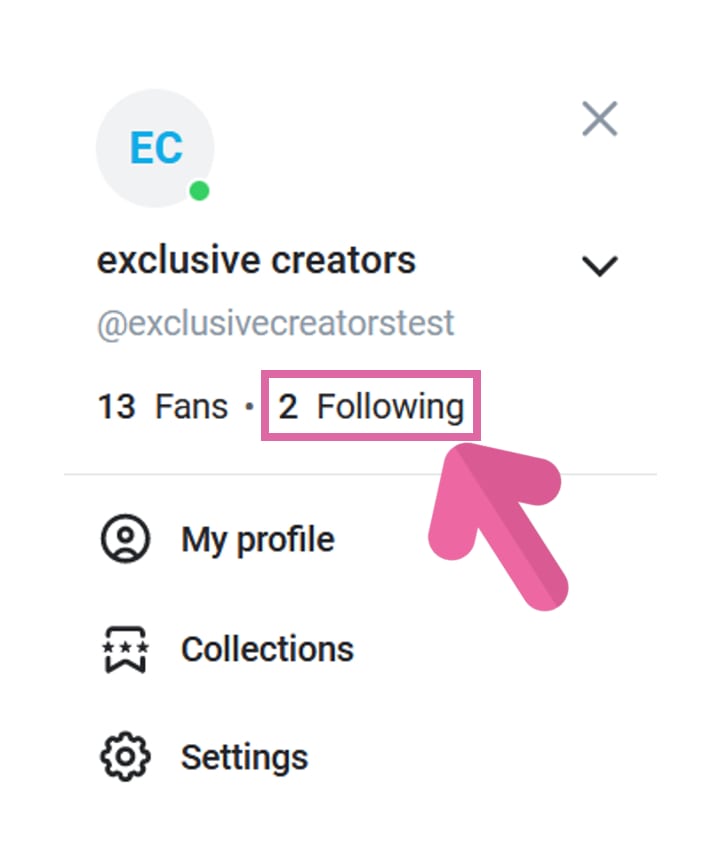
First, click on your profile icon, which is located at the top left corner on a desktop or at the bottom right on mobile, and then select “Following“. This section provides all the necessary information about your subscriptions and offers the tools to manage them.
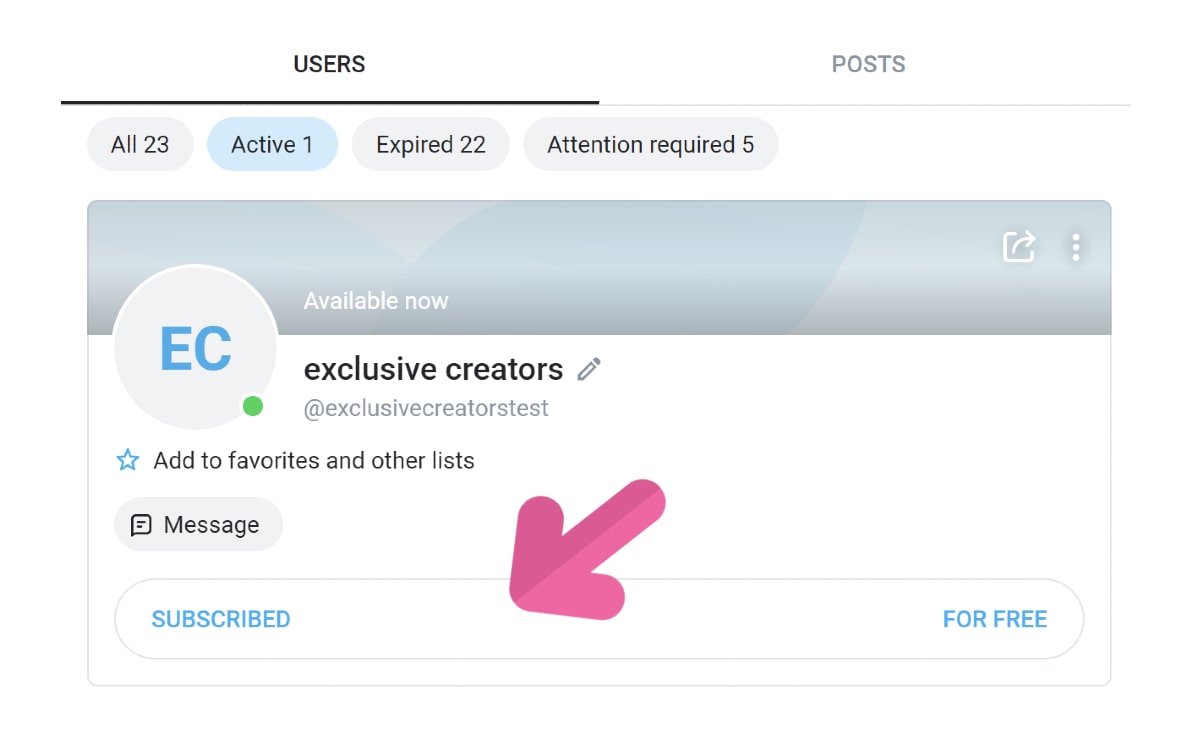
To unsubscribe, click on “SUBSCRIBED“. You will then be presented with an option to select a reason for your cancellation. After choosing the reason, click on “UNSUBSCRIBE“. Once you do this, you are unsubscribed from the account.
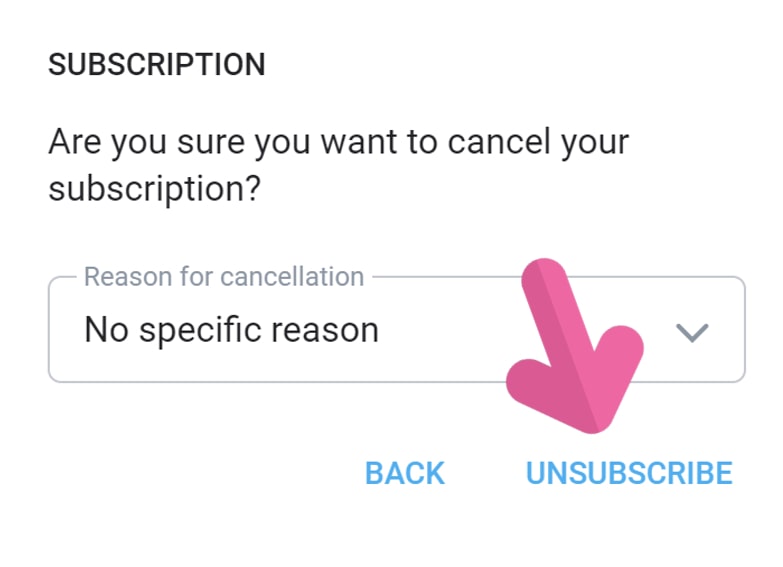
Remember, if it was a paid account or a free trial, you will continue to have access until the subscription expires. You will need to wait until this period ends before the profile stops appearing in your feed and you stop receiving messages from it. This ensures that you are no longer billed and your interaction with the content is concluded effectively after the current subscription period.
How to unsubscribe from OnlyFans?
When you create an OnlyFans account, you might notice content from the official OnlyFans account appearing in your feed. Importantly, this does not mean you are subscribed to this account, and traditional unsubscribing methods will not work for removing their posts from your feed. To stop seeing content from the official OnlyFans page, you need to adjust your settings directly on their profile.
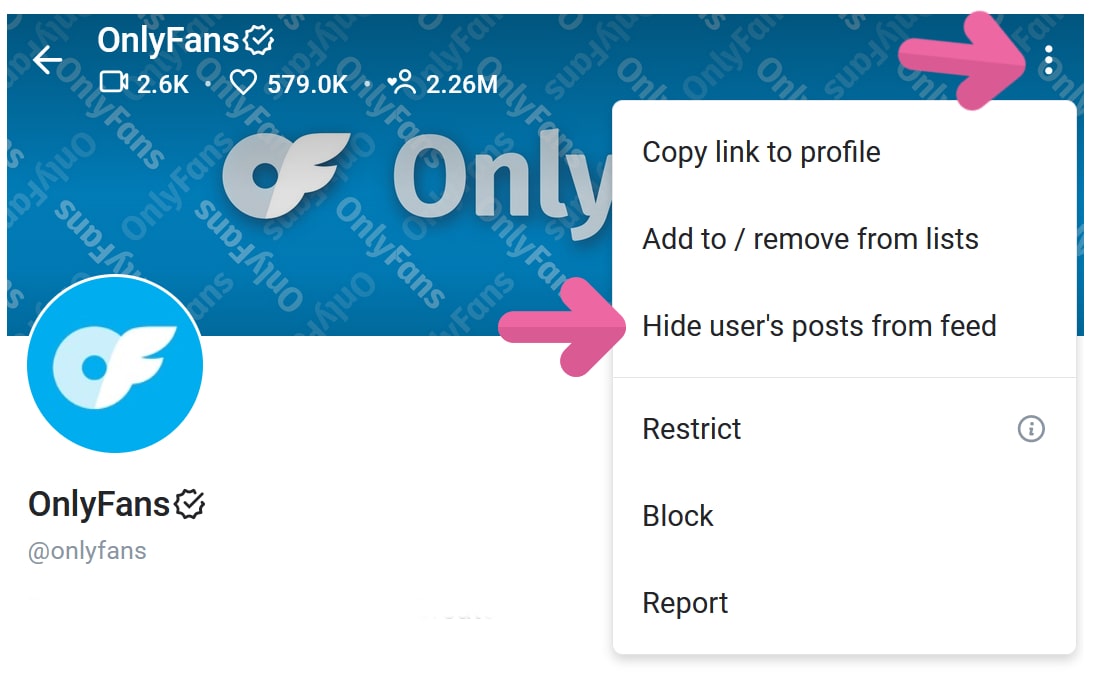
To do this, visit their profile at https://onlyfans.com/onlyfans. Once there, click on the three vertical dots located at the top right of their banner photo. From the dropdown menu, select “Hide user’s posts on feed.”
Please note that if you see “Show user’s posts on feed” instead, click on this option first, and then repeat the steps to find and select “Hide user’s posts on feed.” With these steps, you can effectively manage what appears in your feed and ensure that you only see content that is relevant to your interests.
You might also like

Explore the legal status of OnlyFans in the USA and internationally. Find out what laws affect creators and how the platform ensures safety and compliance.

How to Delete Onlyfans Account
Need to close your OnlyFans account? Get all the information you need with our guide on how to delete your account safely and effectively!

Celebrities Who Joined OnlyFans
You’ll be surprised to see which celebrities are on OnlyFans! Explore a diverse group of stars, from musicians to actors, who have embraced this platform!

Is OnlyFans safe to use? Learn about the platform’s security protocols, legal issues, and essential tips to protect your privacy and financial information.

Don’t know what to say in your OnlyFans bio? Follow our pro tips to create a profile that will attract fans and increase your revenue!

Looking for the best OnlyFans accounts of the moment? Our exclusive list features the best creators currently dominating the platform!
